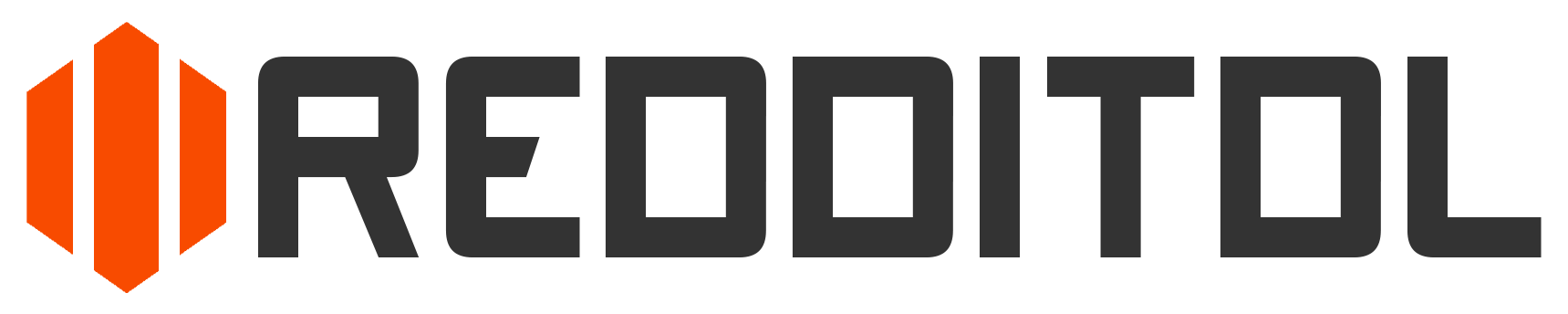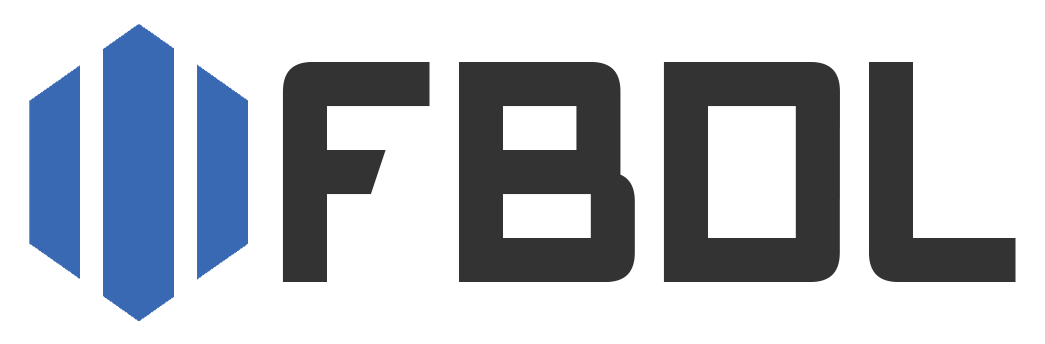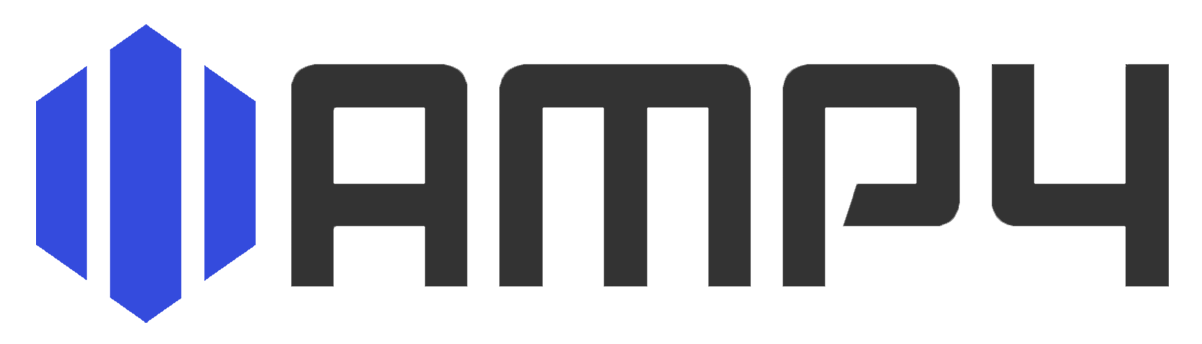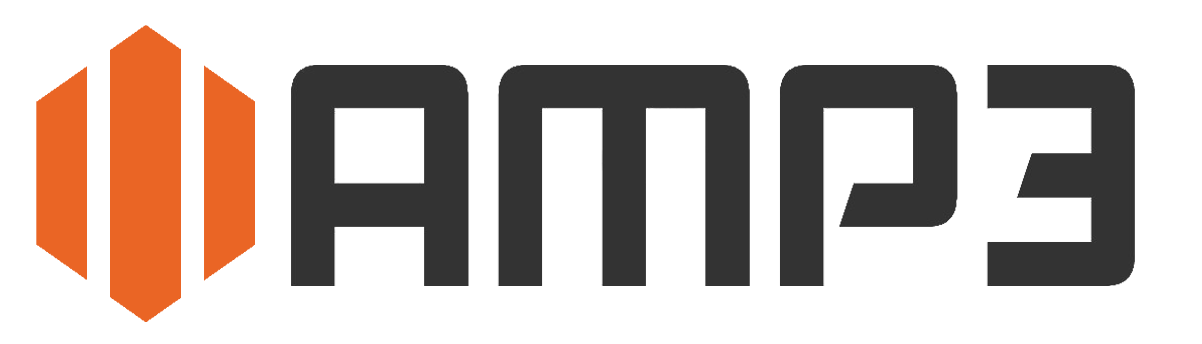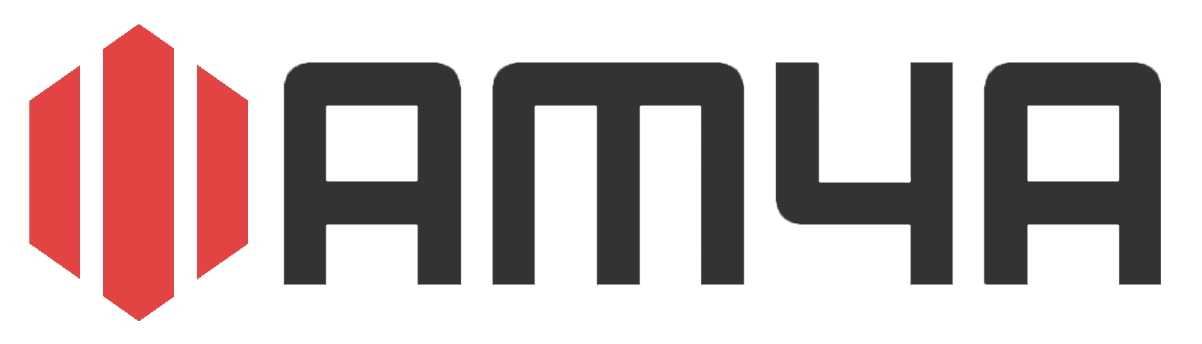Cancel Conversion
Cancel Conversion Cancel Conversion
Cancel ConversionCheck out other services:
Twitch Downloader
What is Twitch Downloader?
TwitchDL is a powerful tool for downloading Twitch videos and clips, allowing you to save your favorite streams, highlights, and moments for offline viewing, editing, or sharing. Whether you want to keep a full broadcast or just a short clip, TwitchDL makes it simple to download content directly to your device. You'll never have to worry about missing your favorite streams, even if they get deleted or expire. Offering high-quality video formats, TwitchDL ensures an optimal viewing experience on any screen. Best of all, it's completely free to use—no sign-up or account required. Designed for ease and efficiency, TwitchDL is the ultimate solution for anyone who wants offline access to Twitch content. Whether on a smartphone, tablet, or computer, saved videos and clips can be easily stored, transferred, and enjoyed anytime, anywhere.
Why to use TwitchDL Twitch Downloader?
TwitchDL is a completely ad-free downloader that lets you save Twitch videos and clips with ease - no sign-up required. Designed with security in mind, TwitchDL ensures a safe experience without any risk of malware or unwanted software. The tool is fast, reliable, and hassle-free, providing a seamless way to download Twitch content effortlessly. Your privacy is a top priority - there's no need to install software or share personal information. Since TwitchDL runs entirely online, you can download your favorite streams and clips without compromising your device's security. Simply visit TwitchDL.cc, paste the link to the Twitch video or clip you want, and download it instantly. As the service remains free and ad-free, donations are greatly appreciated to help cover server costs and keep it running. If you'd like to support TwitchDL, you can donate via Ko-fi: https://ko-fi.com/twitchdl. If you find TwitchDL useful, don't forget to bookmark it and share it with others!
How to use TwitchDL Twitch Downloader?
- You visit twitch.com and find any kind of video or clip that you would like to download. You then copy track or playlist URL from the upper URL bar in your browser or click "Share" bellow the video and then copy the link.
- Then, go to twitchdl.cc website, and paste the copied URL into the input field.
- You can then select additional options that are below the input field:
- Format: You can select the format: MP4 (video) or MP3 (audio).
- Quality: You can select the quality of the MP4 or MP3 file. For MP4 it ranges from "1080p" (Best) to "360p" (Worst) and for MP3 it ranges from 320kbps "Best" to "Worst". The default selected quality is "Best" for MP3 and 720p for MP4.
- You then click the "Download" button to start downloading the video or the clip.
- When the video or the clip is downloaded, it will be downloaded to your device automatically. If the download did not initiate automatically, press the "Download" button on the "Download Finished" screen. To download another track or playlist, click on the "Download another" button.